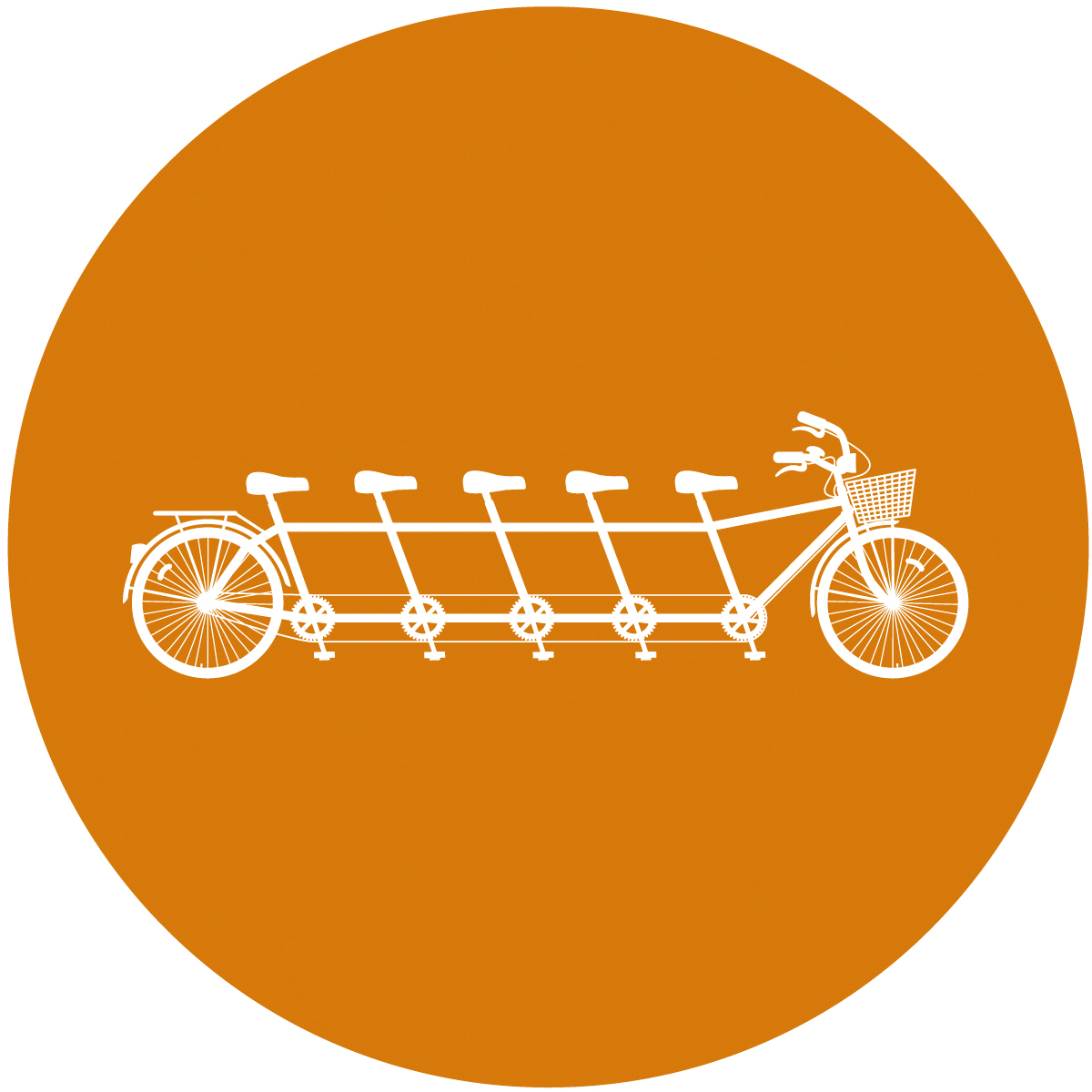Dear Parents and Teachers,
At Redeemer, nothing is more important to us than the safety and security of your children and students. That’s why we’ve chosen KidCheck as our children’s check-in solution to bring you the best check-in experience and to allow us to partner with you to keep your children safe.
We will go live with KidCheck on September 1st. It is important you create your account prior to this date. Please do so by going to go.kidcheck.com and selecting “Create Your KidCheck Account.” You may also download the KidCheck Mobile App from the App Store or Google Play Store to create, manage, and update your account right on your mobile device.
Create your family's account from the comfort of home; it’s simple and will only take a few minutes. Creating your account prior to the above date helps us have a smooth transition and helps your first check-in go more quickly so you can get on your way.
Once you’ve created your account, you'll simply use your 10 digit phone number to check-in with us, either on your mobile device or on the tablet provided at the name tag table at church.
Additionally, we’re excited to share we will be using KidCheck Express Check-In, which allows you to check-in right from your own phone – no waiting in line, no check-in station! You will need to check in for the first time with your 10 digit phone number at our check-in station, which will be at the name tag table. But after that you can use Express Check-In, following these simple steps:
1. Download the KidCheck App (as noted above)
2. Start check-in on your phone – from home, the car, the parking lot…
3. Complete check-in upon arrival by tapping the green "submit" button on your phone
4. Pick up your printed name tag and guardian receipt labels at the name tag table
Thank you so much for your participation! Here are a few videos to help guide you through the process. (The KidCheck systems have been updated since these videos were published, so you may notice a few minor differences/changes.) Please don't hesitate to reach out to me with any questions!
Account Set Up Video (from computer)
Account Set Up Video (from mobile device)
Express Check-In Introduction Video
Express Check-In How To Video
With hope and gratitude,
Amanda Knox Children's Ministry Director
amandak@redeemeroc.org
714.580.2762
FAQs
1. Can I list Redeemer as my facility?
Yes, please do! From the app, you will see the question, "Where will you use KidCheck?" Simply type "Redeemer OC" in the auto-populating box. From the website, it's slightly different: you will click on the "My Facilities" tab and check the second box that says "Only allow check-in at facilities that I specify." Then click "+Add a New Facility," search "Redeemer OC" (Newport Beach) and select it. Click "Save Changes."
2. Do both parents need to create accounts?
Not necessarily. You can simply add a spouse as a Guardian in the other spouse's account. However, I do ask that both spouses create their own accounts if they both are teachers and/or assistants OR if they each wish to be able to receive emergency text messages.
3. Does this mean I will need to use my "Guardian tag" to pick up my child from the preschool/kindergarten class or nursery?
Yes! You will now quickly come to the classroom behind the pink partitions at the end of the sermon to pick up your children and present your "Guardian tag." You will also use your "Guardian tag" to pick up your children from the nursery.
4. Will I need to use a "Guardian tag" to pick up my elementary-age children?
No. You will not need to print name tags or a "Guardian tag" for your elementary children (1st-5th). But you will simply check them into their appropriate classes using the app or the check-in station and select 0 for the number of tags to print for them.
5. Do I need 1 "Guardian tag" per child?
No, you will simply need 1 "Guardian tag" per family, or you may choose to print out two copies.
6. Do I really need to upload photos for each family member?
Yes! It's quick and easy, especially from a mobile device.
7. I also see a "KidCheck Admin Console" app. Do I need that too?
No, but I will ask you to download that app if you are a lead teacher.